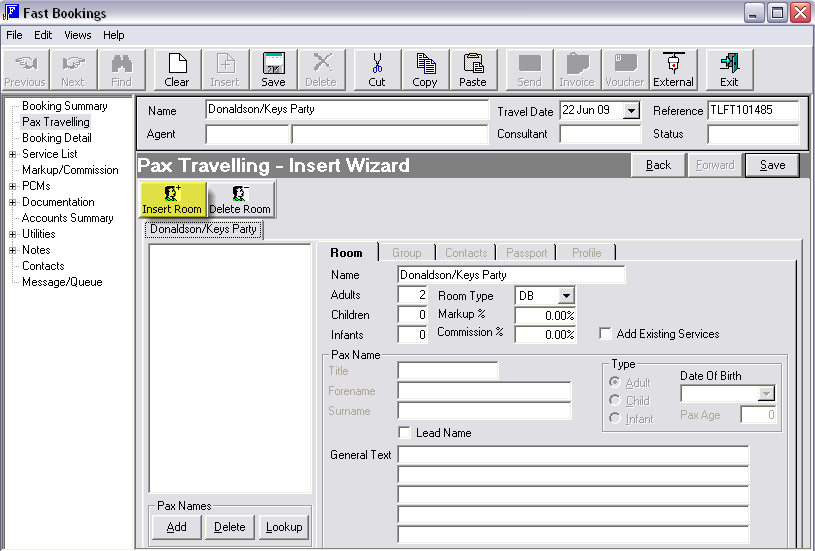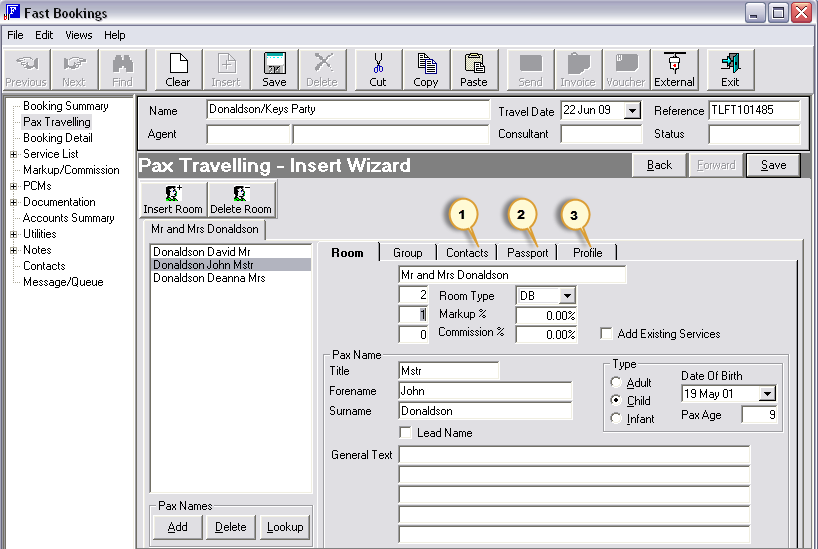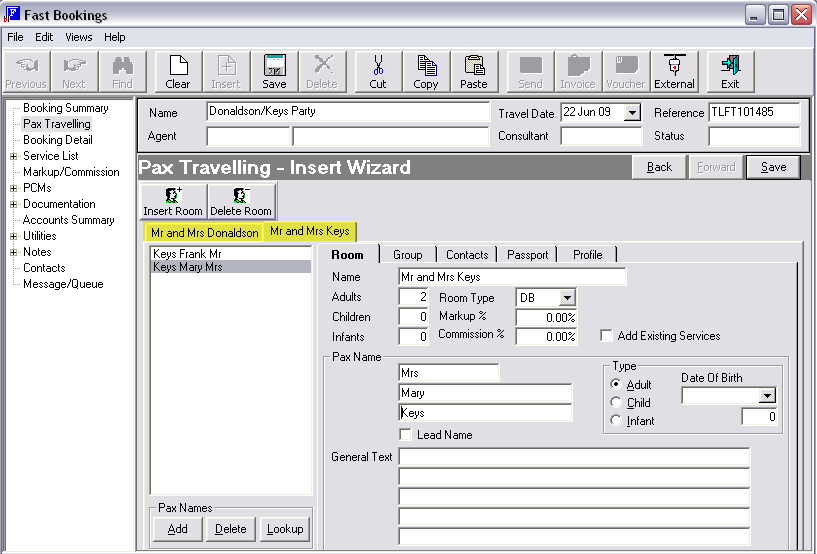Open topic with navigation
(continued from Agent Currencies, Booking Currencies, Service Currencies & Invoice Currency)
Pax Travelling
This screen contains detail of the number and type of Pax (adults, children and infants) plus the room configuration. This information is used by Tourplan to automatically cost and price the services when they are added to the booking.
Individual Pax names and age classification may possibly be included. Tourplan does not need these names for costing; however, they can be included on documentation such as vouchers and invoices.
|

|
Having three different name areas means that different documentation can use names in a different format. For eaxmple, the Booking Name ‘Donaldson/Keys Party’ could be used on messages to suppliers; the Room Name(s) could be printed on Vouchers and Itineraries, and the individual names could be output on a Rooms List.
|
Pax are allocated to a room record – a different record is required for each separate room in the booking. This screen must accurately reflect the type(s), quantity and configuration of room(s) being used in the booking. For example, if there are three couples (6 adults) in a booking and they want double rooms, then three double rooms must be inserted – the system will not allow six Adults in a Double Room!
Fastbook also allows Rooms to be merged or split on a service-by-service basis within the booking if required. For example, if the three couples are in double rooms for the majority of the booking, but at one location sharing a three bedroomed apartment, then in the Pax Travelling screen, set up the three double rooms and during the inserting of the three bedroomed apartment service the three double rooms can be merged into one apartment. Similarly, if one of the couples does not want a particular service, that room can be removed from the service.
Screen Shot 8: Add New Booking Wizard - Pax Travelling Screen
|

|
To add a second and subsequent rooms to this booking click the Insert Room button and complete the following entries for each room as required.
|
Name (30 Characters)
This defaults to the same name as the booking name. This is the name of the Room – not the Pax name that is entered further down this screen. If there is just one room required for the booking there might be no need to change the defaulted name. If there is more than one room required then they can be differentiated by the surname e.g. Smith and Jones or Smith – Adults and Smith – Children
Adult (Integer)
Number of adults in this room. This defaults to two Adults in a double room (subject to system setting).
Children (Integer)
Number of children in this room
Infants (Integer)
Number of infants in this room
Room Type (Dropdown)
Fill in the desired room type (DB Double; TW Twin; SG Single; QD Quadruple; OT Other)
|

|
The room type ‘Other’ must be used for any room type other than Single, Twin, Double, Triple or Quad. This includes Apartments, Dormitaries etc. LCW
|
|

|
If the Product Database has had Room Occupancy Policies completed, then the number of adults, children and infants entered into this screen is what the policies are validated on.
|

|
Costings for children can be different depending on the number of Adults and Children in the room and what the room type is. FastBook will automatically determine the cost depending on this configuration. There are two types of child cost:
Child. This where the child is free (or a nominal charge) if sharing the room with adults (and generally using existing bedding). Any charge for a child will have been entered in the Product Database as a ‘Child Supplement’. 2 Adults and 1 Child in a Twin room would trigger this type of charge (hotel policy permitting).
Child Share. This is where the child is technically occupying an adult space in the room, and the room cost is shared between the adult and the child. 1 Adult and 1 Child in a Twin room is an example of a Child Share.
|
Markup % (Numeric 8.4)
This field enables Markups to be set at a per room level. This is not normally entered at this level. Markups are generally set in the Tourplan Database module on a product-by-product basis or by Agent in the Debtors module. This facility on the Pax Travelling screen allows the adjusting of a markup on a room-by-room basis if required.
|

|
Markup applied here is in addition to any markup which may be applied at Product Database level.
|
Commission% (Numeric 8.4)
This field enables Commission to be set at a per room level. This is not normally entered at this level. Commission levels are normally set by Agent in the Debtors module. This facility on the Pax Travelling Screen allows the adjusting of a commission on a room-by-room basis if required.
Add Existing Services (Checkbox)
For a new booking, this field has no relevance. If an additional room is added to an existing booking that already has services in it, then checking/unchecking this box will determine if the existing services in the booking should be automatically attached to the new Room.
Pax Name (Title 10 Char; Forename 60 Char; Surname 60 Char)
The fields beneath the Pax Name label become ‘live’ once the ‘Add’ button at the bottom left of the screen is clicked. If individual Pax names need to be listed on various Tourplan generated documents such as vouchers then enter the names of each passenger within this room including Title (e.g. Mr.), Forename (e.g. Fred) and Surname (e.g. Smith) plus check Adult, Child or Infant. Click the Add button to add this name to the list on the left of the screen. Repeat the process for each passenger in this room.
|

|
If the Services Database has had Age Policies completed, then the date of birth of children and infants can be entered into the ‘Date of Birth’ field. Tourplan will calculate the age(s) of children/infants based on the date of birth v the date of the service in the booking and apply Adult or Child costing automatically, depending on the age of the child/infant at the time.
|
|

|
If adult dates of birth are being entered, check that the DOB is not a date prior to the Years from/to as defined in Windows Control Panel Regional Settings. By default, Windows interprets 2 digit years as being between 1930 and 2029. If a DOB is entered which is prior to 1939, it is calculated as 100 years later – e.g., 1937 is calculated as 2037.
|
|

|
It is the ‘Date of Birth’ field which is used to calculate whether children qualify for child rates, not the Age field. An Age can be entered into the Age field, and the Date of Birth field will be calculated, based on the Travel Date being a birthday.
|
General Text (60 characters)
These five fields of 60 characters each are available to enter notes, which are specific to the room.
Screen Shot 9: Pax Travelling - Room #1
Screen Shot 9: Pax Travelling - Room #1 above has had the following edits/additions:
- Room Name edited
- Pax configured to two Adults, one Child in a Double Room
- Three names added, and the child birthdate entered.
Three additional tabs on the room are now available (marked on the screen shot with numbers) – Contact (1), Passport (2) and Profile (3). These tabs are only available:
- If the INI setting CRM_FB_INTEGRATION is set to Y and
- If Pax Names are added.
These tabs enable traveller specific information to be captured. Details on setting up these tabs and the data in them is covered in CRM Integration (Elective Option).
|

|
To add the next room to the booking, click “Insert Room,” and repeat the above procedure.
|
Screen Shot 10: Pax Travelling - Room #2
This room has two Adults in a Double. All room names for the booking display in tabs across the screen, as highlighted.
|

|
To continue setting up the Booking, click the ‘Save’ button on the ‘Add New Booking Wizard’ bar. This will open the Booking Details Screen
|
(continued in CRM Integration (Elective Option))
Open topic with navigation